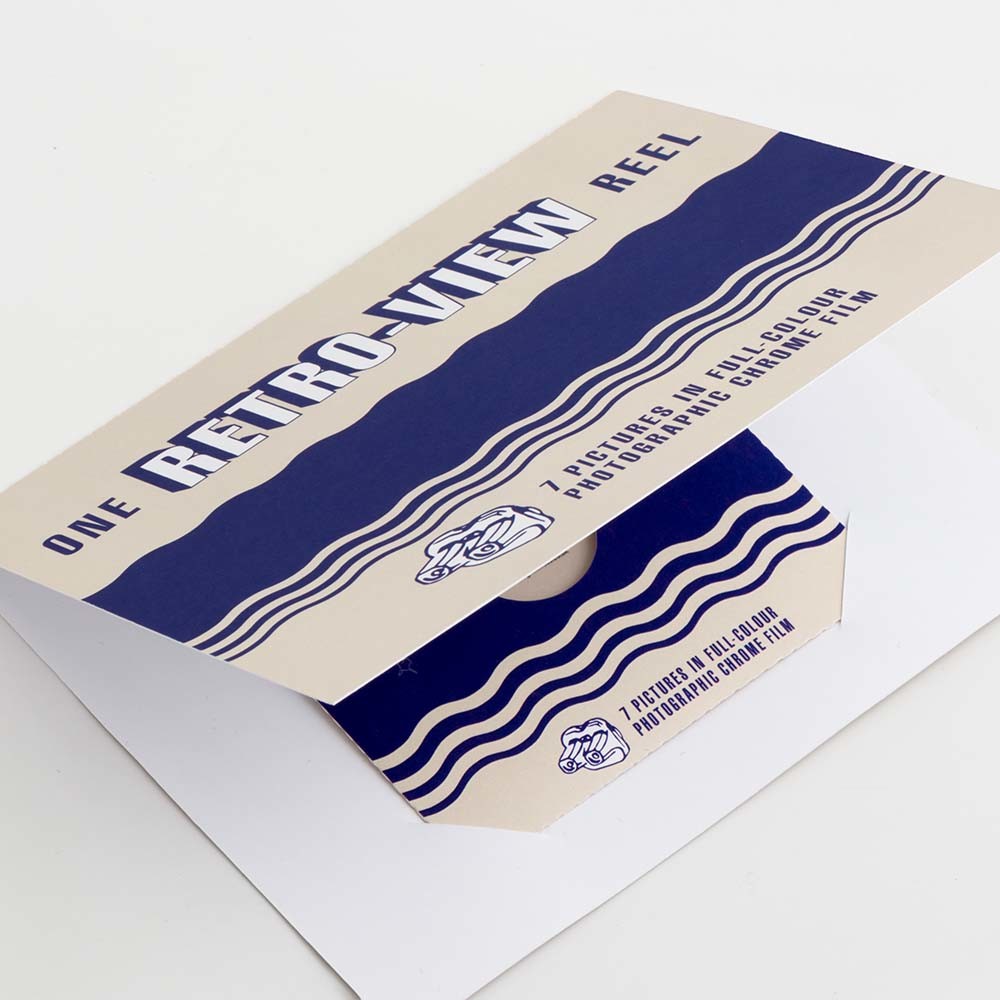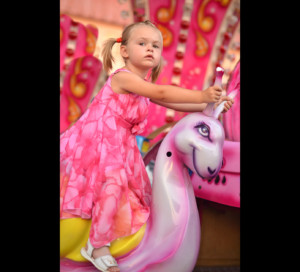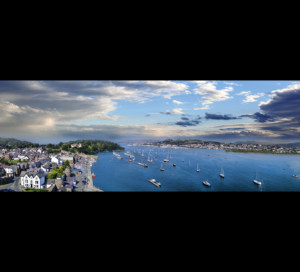What size should my View-Master images be?
As the reel images are so small (about 11.5mm x 10mm) you can use images from pretty much any source, including your Facebook/Instagram/Flickr/Snapchat/iPhoto libraries. However, the larger and better quality your photos are, the better quality your reels will look when magnified in the viewer.
The images are landscape orientated square-ish rectangle. You should bear this in mind when selecting your images. While it is technically possible to use upright images or wide horizontal images on a reel they don’t look great, as they view much smaller.
If you are a whizz with Photoshop (or other image editing programs) you can supply your images to the correct dimensions of 1240px wide x 1125px high @ 300dpi. You might find this template handy for image preparation: Retro-View template
How many photos on a View-Master reel?
 Reels have seven images. At first glance it may seem that our Retro-View (View-Master compatible) reels have many more than seven images but remember that the viewers are binocular and each eye requires its own image to create the 3D illusion. Hence the 14 image windows.
Reels have seven images. At first glance it may seem that our Retro-View (View-Master compatible) reels have many more than seven images but remember that the viewers are binocular and each eye requires its own image to create the 3D illusion. Hence the 14 image windows.
In fact View-Master reels have always had seven images, since the system was created in the 1930s. And people do ask, but it is impossible to have more than seven images on a reel. Seven images and only seven images – that’s the rule.
Will my photos look 3D when viewed?
No, they will be 2D. In fact 95% of the reels we produce are 2D and they look great, retaining all of the fun retro vibe. However, if you would like your images to look 3D then we can help – you need to order this product instead: 3D reels from 2D images