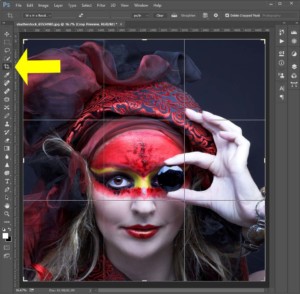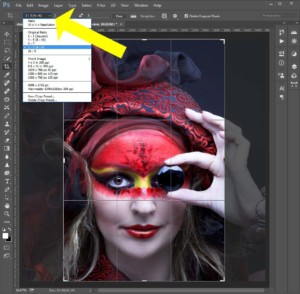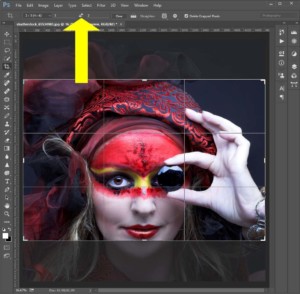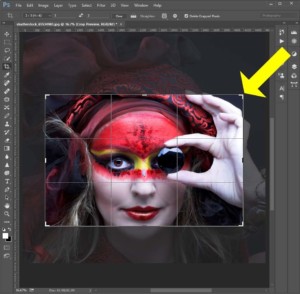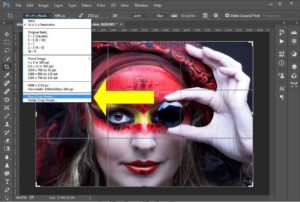Mounted 35mm photographic slides made from your digital photos, images and files. These are 1.8mm thick plastic mounts are suitable for use with Kodak Carousel projectors with the 80-slide and 140-slide rotary magazines.
Priced per single slide, minimum total order quantity of 2 slides
By default your images are recorded as supplied but you do have the option of asking us to crop to fill the frame – more details can be found on the ‘Cropping images’ tab below.
NOTE: The previous 3mm thick slide mounts stopped being manufactured some years ago and the huge stocks we sourced at the time have now been exhausted.
Select your payment currency: