Frequently asked questions
Use the filter selector to narrow down question area.
The archival qualities of film we produce are exactly the same as any other film. We are using regular photographic film and professional E6/C41/B&W processing. It is important to note that ‘archival’ has two components – one is the media being stored, the other is the storage conditions. One without the other removes all meaning of the word archival.
Archival storage
Archival storage requires: complete darkness (in an acid-free storage box or album for example), low humidity (centrally heated house for example, the lower humidity the better), and low temperature (20°C or under, the cooler the better). The opposite of archival conditions exist in the tropics as film suffers badly in high heat and the humidity allows moulds to feed on the gelatine.
Under correct storage our colour slides, colour negatives and b&w film will outlive you.
B&W negatives
Your b&w negatives have the advantage of being metallic silver which is archival itself. The gelatine and film base not so much, but to all practical purposes it will last a lifetime – even without perfectly optimal storage.
Colour film
Colour film, negative and positive, is composed of colour dyes only with no silver remaining once processed. Dyes are affected by light, temperature and humidity (think of fading curtains in a window) and they are not permanent. Colour negatives can be archivally stored easily – they are only exposed to intense light briefly when they are used for printing or scanning.
Colour slides, however, by their nature are meant for projection and can be exposed to light and heat for long periods. You can mitigate this by using quality projectors, such as Kodak Ektapro, that remove UV and IR light as far as possible and control heat at the film gate. So slide film will fade over time and the degree of fading depends on the length of projection time above all else. Modern slide film degrades reasonably gracefully and linearly, so even if a slide has started to fade then audience won’t notice until it gets too bad.
Back in the 80s and 90s when we did multiple projector shows in museums and public displays where projectors ran day after day, year after year, the solution to fading was simple – duplicate slides all ready to swap when fading became too obvious. For we never, ever, projected original slides – it was always dupes.
Technical research by the Wilhelm Research organisation (dated at 1992 but still useful, PDF available at bottom of page) give two and a half hours to five and a half hours ‘life’ of slide projection time, depending on ‘amateur’ or ‘museum’ standards. For context, a typical continuous slide show using a modern Kodak projector loaded with 80 slides, changing the slide every 30 seconds over an eight hour day and a seven day week, would give a show life of 3.5 weeks at a minimum – not bad at all! Conversely, project a single slide continuously and you can expect a life of just two and a half hours!
So, do colour slides fade – yes. Will your slides fade – it depends. It is hard to be definitive as there are so many variables but the important thing to remember is you are not projecting original slides, they are copies. Extra slides can be made at any time and in any quantity, all of equal fidelity to the original digital file.
And a personal note. This author has b&w, colour negatives and colour slides going back to the late 1960s and they are all as good as the day they were shot – despite no effort to create special archival conditions. None are exposed to light (in albums, boxes and drawers) and all have been stored in normal domestic and business premises in the UK. So well over 50 years of longevity with minimal effort! Long outliving any digital data I have, which opens the much more scary topic of the lack of digital longevity….
Further reading:
Fading Out: The End of 35mm Slide Transparencies – Electronic Media Review (culturalheritage.org)
Wilhelm Research paper into Projector-Caused Fading of 35mm Color Slides
Viewers
Our Retro-Reels are guaranteed to work in the viewers we sell (when we have them in stock), but will work in any “View-Master” branded viewer made since the 1940s. We can’t guarantee they will be fully compatible with other brands of miscellaneous un-branded viewers. If you buy an old View-Master viewer (zillions available on eBay and other sales platforms – don’t pay more than £20 as they are not at all rare) and you are having difficulty then we recommend you strip it down and clean it internally: debris and grease can collect on the working parts and impair reel movement and who knows what the original young owners stuffed inside! They are basic devices – older ones screwed, newer ones snapped together – and have only a disc with operating lever as part of the moulding and a spring to return the lever to the home position, that’s it.
 That’s just a confusion over terminology – it is one and the same thing.
That’s just a confusion over terminology – it is one and the same thing.
35mm slides refers to the photographic film format (the images are exposed on a roll of film that is 35mm wide, the actual visible area being 36mm x 24mm).
50mm (actually 50mm x 50mm) refers to the overall size of the mount that contains the photographic film. In the ‘old days’ we referred to “two by two” slides, meaning 2 inches x 2 inches (50xmm x 50mm).
50mm square slide mounts fit all slide projector magazines designed for the 35mm film format. There is however a complication over the thickness of the mount – our glass slides are 3mm thick and fit all Kodak Carousel slide projectors but may not fit other brands of projector. Our glassless slides are 2mm thick and will fit all slide magazine produced over the last fifty years.
Our Retro-View reels have images that are a very square-ish rectangle in landscape orientation. This can’t be varied, it is part and parcel of the venerable View-Master system.
Therefore, care should be taken when choosing your images. While it is possible to use other shaped images without cropping, they don’t look great as they don’t make best use of the very small image space.
If you can find your way around Photoshop then you are welcome to pre-prepare your own images (details on FAQs). Otherwise, we will, by default intelligently crop your images to fit the Retro-View format. You might find this template handy for image preparation: Retro-View template
Here below are some examples of what sort of images work and don’t work.

A nice photo but the wrong shape and orientation

Without modification, this is how the image would appear in the viewer

With our intelligent cropping the image fills the view and still makes a great image

Great photo but this shape is going to present problems

Without modification, this is how the image would appear in the viewer

Even with careful cropping this image has lost meaning and is therefore best avoided

This photo looks promising but the important central figures fill a wide space

Uh-oh, this doesn’t work well, important detail is lost when cropping, making this image unsuitable

This looks promising – it is a wide picture but the important content is central

With our intelligent cropping this makes a great photo for a reel

This square image looks like it will work well

Yes, it crops very well and makes a great reel image – bold, colourful and important detail away from the edges
As the reel images are so small (about 11.5mm x 10mm) you can use images from pretty much any source, including your Facebook/Instagram/Flickr/Snapchat/iPhoto libraries. However, the larger and better quality your photos are, the better quality your reels will look when magnified in the viewer.
The images are landscape orientated square-ish rectangle. You should bear this in mind when selecting your images. While it is technically possible to use upright images or wide horizontal images on a reel they don’t look great, as they view much smaller.
If you are a whizz with Photoshop (or other image editing programs) you can supply your images to the correct dimensions of 1240px wide x 1125px high @ 300dpi. You might find this template handy for image preparation: Retro-View template
 To get true 3D images you need to use a 3D camera in order to capture the left eye/right eye views needed to create a 3D illusion. The Fujifilm “FinePix REAL 3D W3” camera works well Click for more info about FinePix 3D camera (no longer manufactured but can be found on eBay etc.).
To get true 3D images you need to use a 3D camera in order to capture the left eye/right eye views needed to create a 3D illusion. The Fujifilm “FinePix REAL 3D W3” camera works well Click for more info about FinePix 3D camera (no longer manufactured but can be found on eBay etc.).
 For the more adventurous there are a few other cameras out there such as the Panasonic Lumix DMC-3D1 or if you are technically up to it then it might be fun to find a Holga 3D film camera and scan the negatives. And there other alternatives such as using beam splitters in front of your standard digital camera or use the time honoured method of ‘shoot and slide’ where you take two separate exposures a few inches apart.
For the more adventurous there are a few other cameras out there such as the Panasonic Lumix DMC-3D1 or if you are technically up to it then it might be fun to find a Holga 3D film camera and scan the negatives. And there other alternatives such as using beam splitters in front of your standard digital camera or use the time honoured method of ‘shoot and slide’ where you take two separate exposures a few inches apart.
If you are a whizz with Adobe Photoshop, Premiere or After Effects it is possible to create pseudo 3D effects by manipulating your images it requires experience and knowledge about how to convincingly trick the brain into thinking something is 3D.
But the simplest way is to simply order our 3D reel product where we do the work using state of the art AI technology to reconstruct your ordinary 2D images into convincing 3D reels. Order here: 3D View-Master compatible reels
 If you want the reels to view as 3D (stereo) in the viewer, then you must either supply 3D camera image pairs and order our standard reel here: Custom View-Master reels from your images
If you want the reels to view as 3D (stereo) in the viewer, then you must either supply 3D camera image pairs and order our standard reel here: Custom View-Master reels from your images
or choose our AI created reel from 2D images here: Customised 3D View-Master reels from your 2D images
Of course, ordinary photos (2D) don’t view as 3D. In fact most of the reels we produce are 2D and they look great, retaining the fun of the ‘retro’ vibe.
 Reels have seven images. At first glance it may seem that our Retro-View (View-Master compatible) reels have many more than seven images but remember that the viewers are binocular and each eye requires its own image to create the 3D illusion. Hence the 14 image windows.
Reels have seven images. At first glance it may seem that our Retro-View (View-Master compatible) reels have many more than seven images but remember that the viewers are binocular and each eye requires its own image to create the 3D illusion. Hence the 14 image windows.
However, almost all of the reels we supply are created from 2D images, therefore the image is simply printed twice – one for the left eye, one for the right. No 3D illusion, but 2D images look fab anyway.
In fact View-Master reels have always had seven images, since the system was created in the 1930s. And people do ask, but it is impossible to have more than seven images on a reel. Seven images and only seven images – that’s the rule.
To use this lens calculator you need two measurements.
First measure the width of your screen (or other projection surface) in metres.
Then determine where your projector is to be positioned and measure the distance from the front of the lens to the screen, again in metres.
This calculation assumes you are using a 35mm slide in landscape orientation, and that the image fills the width of the slide.
Other Kodak lenses are:
100-150mm zoom
100-200mm zoom
87-200mm zoom
200-300mm zoom
85mm fixed focal length
93mm fixed focal length
100mm fixed focal length
150mm fixed focal length
180mm fixed focal length
There is a wide angle 36mm lens designed for short-throw back projection, but this requires projector adaption.
 The 80 slide Kodak Carousel slide trays can take slides up to 3.2mm thick.
The 80 slide Kodak Carousel slide trays can take slides up to 3.2mm thick.
So this includes our plastic 1.8mm slide mounts and glass 3mm slide mounts, as well as other slide mounts such as old fashioned card mounts or ‘CS’ or ‘KLM’ thin plastic mounts.
However, the golden rule is not to mix slide mount types as the change in thickness will give focus shifts entailing either manually changing lens focus or autofocussing (if you have it). Either will be irritating to the audience and projectionist.
We recommend not using 140 slide magazines at all (if you can find them!), even if your projector can use them, as they can sometimes misfeed on occasions.
 There are few 35mm slide projectors made these days. Those that are made use the straight magazine or the vertical rotary magazine (and most often they take both). However, there are hundreds of second-hand slide projectors out there that are perfectly serviceable.
There are few 35mm slide projectors made these days. Those that are made use the straight magazine or the vertical rotary magazine (and most often they take both). However, there are hundreds of second-hand slide projectors out there that are perfectly serviceable.
The Kodak Carousel range of projectors were made for many years and were built for long term service in commercial environments. This makes them ideal for extended use, even today.
The Carousel slide projector was introduced in the early 1960’s and the slide tray design is the key – not only was the slide tray spill-proof and held 80 slides but it fed slides into the projector by gravity, a great aid to reliability.
In 1979 the splendid German-made Kodak Carousel S-AV range of projectors were introduced. Built like tanks, they were specifically designed for multiple projector slide shows. When linked to tape recorders and dissolve units a fully automated multiple image, multiple screen audio-visual experience became possible.
Extending the range came Ektagraphic and Ektalite models but our focus is on the Ektapro range that was introduced in 1992 and were made until 2004. The Ektapro’s had much better lamp technology, lamp heat management and computer controllability and a 10 million slide change lifetime.
Which projector to choose?
The S-AV and Ektapro ranges are both built like tanks and will give good service with little to go wrong. The models within each range all sport features ranging from basic to comprehensive, so check out what the projector is capable of before purchase. Lamp availability is fine still for both ranges.
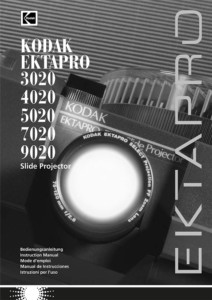 However, our recommendation is to go for the Kodak Ektapro models 30**, 40**, 50**, 70**, 90**. The model numbers changed over time and features were updated but all except to 30** series have:
However, our recommendation is to go for the Kodak Ektapro models 30**, 40**, 50**, 70**, 90**. The model numbers changed over time and features were updated but all except to 30** series have:
- Auto-lamp switch on bulb failure
- Extra bright lamp control
- Random access via infrared remote control
- Compatible with spiral and gear rack mount lenses
- System check and tray zeroing on switch on
- No slide – no light feature
- Economy lamp setting
- Lamp failure indicators
- Zero positioning indicator
- Mains voltage: 120, 220, 230, 240 V, Frequency 50/60 Hz
- Dual-plane pressure system slide gate
The 5000 and 9000 series have autofocus and built in timer (1 to 60 second slide changes) for self-running presentations.
 If you need a self-running unattended presentation and you don’t have an Ektapro 5000 or 9000 series projector then there is the Kodak Carousel 2020 Timer. This module plugs into the remote control socket and provides adjustable slide change times. This will work in all Ektapro and (It think) all S-AV projectors too.
If you need a self-running unattended presentation and you don’t have an Ektapro 5000 or 9000 series projector then there is the Kodak Carousel 2020 Timer. This module plugs into the remote control socket and provides adjustable slide change times. This will work in all Ektapro and (It think) all S-AV projectors too.
So you are using a Kodak Carousel slide projector that has an interval timer. Great, this allows unattended uninterrupted slide shows.
. However, if you want your show to run without pauses after your last image then you must fill the magazine with slides. If you only use 60 slides, for example, most models of the Kodak projector will still cycle through the 20 unfilled slots. Luckily, most models of the Carousel projector know there isn’t a slide in the gate, so the capping shutter stays closed and the screen remains dark through the gap-cycling phase. Filling all the slots with slides can be achieved with duplicate slides, or you may be happy with a timed blackout between sequences.
However, if you want your show to run without pauses after your last image then you must fill the magazine with slides. If you only use 60 slides, for example, most models of the Kodak projector will still cycle through the 20 unfilled slots. Luckily, most models of the Carousel projector know there isn’t a slide in the gate, so the capping shutter stays closed and the screen remains dark through the gap-cycling phase. Filling all the slots with slides can be achieved with duplicate slides, or you may be happy with a timed blackout between sequences.
OK, if you want an uninterrupted display that is no problem, just fill the magazine with 80 slides then? Actually, no. You will notice that ‘0’ on the magazine? The zero position indicates that the magazine can be lifted on and off the projector. But it is also a slide slot. If you use 80 slides there will be a black pause between the last slide (80) and the start of the show (1).
You actually need 81 slides to produce a continuous uninterrupted slide show. But wait, if you put a slide in that ‘0’ magazine slot it will drop straight out! The correct method is thus: with the magazine off the projector, drop the 81st slide into the projector’s slide gate. Remember, the slide needs to be the correct orientation, the same as you insert them in the magazine (right reading, upside down). Now fit the magazine in place. When the slides are running the 81st slide now occupies the ‘0’ slot.
Don’t forget, when you are done with the slide show and you remove the magazine, slide number 81 is still in the projector! Retrieve it by pressing and holding the slide advance button – the slide will pop up.
That will depend on what film we are recording to. Here are the values:
35mm slides and negatives: 4096 x 2732 pixels
6x7cm transparencies and negatives: 8192 x 6702 pixels
5″x4″ transparencies and negatives: 8192 x 6732 pixels
Retro-View reels: 1390 x 1260 pixels
Note that these are the actual values we record at and therefore optimal sharpness will be obtained – if your images exceed this that is fine. If they are less that these values then the further away from optimal, the less sharp the slide will be. Whether this matters depends on variables such at size of projected image, distance audience are from the screen, quality of projection lenses, amount of detail in the subject matter, and customer expectations.
We can produce slides from any image, no matter how small. But the higher resolution the original image, the sharper the slide will be.
Note that there is no point using Photoshop or similar programs to resize the files to make them ‘bigger’. It won’t improve quality – it is the original image quality that matters.
Absolutely not. Or more accurately, not necessarily.
300dpi is a convention for images destined to be press-printed onto paper, for optimum quality. However, 300dpi on its own is meaningless – you also need to define the final printed image size. So, the very same ‘high resolution’ 300dpi image printed at 5″x7″ magically becomes a low resolution image when printed at 20″x16″.
Our 35mm film recorders output at 4096 x 2732px. The image size is 36 x 24mm. So we output at 2890dpi (or more accurately, 2890ppi – ppi = pixels per inch). If we said images must be supplied at 2890ppi many customers would faint at the concept.
DPI is a relative value, pixels are an absolute value. So, for our purposes, ‘quality’ of image is defined by the number of pixels the image is made up from. This isn’t an alien concept – we all know that a high end digital camera that shoots 36mp (mega pixel or million pixels) images is ‘better’ than a snapshot camera that shoots 5mp.
As far as slide production goes forget dpi and ppi, it has no meaningful application. The more pixels, the sharper the slide.
And for those that fret about a dpi setting in Photoshop, you can either put any value in or none, it makes no difference (just make sure you have the resample box unchecked when changing ppi values, so that you don’t accidentally change absolute pixel values).
CMYK images are only suitable for images destined for printing purposes. Your PC, laptop, tablet and phone screens – and our film recorders and photographic film – all use RGB. RGB has the widest colour gamut (the range and depth of colours in the visible spectrum) and CMYK is very much the poor relation, and just a means to an end.
Only have CMYK images? That’s OK, they can be converted to RGB. But for optimum quality, wherever possible, always work in RGB and supply images in RGB.
For our purposes, the bigger the image size the better the slide. Website, Instagram and Facebook images are all low resolution, for optimum slide quality we require high resolution images.
Low resolution images don’t produce pixelated slides, but they do produce blurred slides. Whether this matters depends on the size of projection, the distance of the viewer from the screen, and expectations of the customer. Of course, there may be no alternative image available, so you have no choice but to put up with sub-optimal quality. That all said, many people are more than happy with the results. If you are in any doubt then why not email an image over and ask for advice?
For use on SUCK UK light boxes etc, with no magnification, low resolution images are perfectly fine.
Sorry, no. Because slide production is a batch process and we run a fair, efficient and well-oiled system, it isn’t possible for orders to be either pushed to the top of the queue or an individual order run – no matter what the rush fee offered.
However, if you have a deadline to meet then by all means get in touch and we can tell you what is or is not possible. There are some tips here on how to improve your chances of meeting a tight deadline, and explain how things work, which may help.
Sure, not a problem.
If you don’t like paying online but are happy to submit an order online and upload your images, then just run through the process and choose ‘Cheque payment’ in the checkout. Then give us a ring in office hours and we will take your card details over the phone.
If you don’t like website ordering at all, or are unable to make website orders then you can order by post, information is here.
We aim to despatch your slide order in three working days (often less), on to which you will need to add delivery time. Retro-View reels take a good while longer.
Our working days are 9am to 4pm, Monday to Friday.
More information here: Delivery times
If you opted for Tracked 24 or Special Delivery (for orders in the UK) or Airmail and DHL (for overseas orders) then your tracking number can be found on your ‘Your order has been despatched’ email.
To find your order click on the ‘My Account’ link that can be found at the very top of every page, at the right of the orange bar.
You can also click on this link: My Account
You should receive a stream of emails from the moment you place your order to the package despatch. It may be that your email program or ISP is junking the emails but not to worry, you can see the current status via your account page:
Click on the ‘My Account’ link that can be found at the very top of every page, at the right of the orange bar.
Or you can also click on this link: My Account
Click on the ‘My Account’ link that can be found at the very top of every page, at the right of the orange bar.
You can also click on this link: My Account
No, email isn’t the best way. Just follow the order process – place and pay for your order first and when you are at your order confirmation page you can use the uploader on the page (which can also later be found on your order via the ‘My Account’ link at the very top of every page).
This way your images are tied to your order, plus you can review your images as you upload them.
You upload your images by simply dragging and dropping your images onto the upload box before you add your product selection to the cart. Alternatively, you can place the order without uploading any images and send them separately by WeTransfer or other transfer methods.
You can check on the progress of your order at anytime by clicking on the ‘My Account’ link at the right of the orange bar at the very top of every web page.
